Organizing Ideas
Organizing 101: Organizing digital photos

Organizing Ideas
Organizing 101: Organizing digital photos
Chat with other readers about all things decor in our online forums!
The times they are a changin'. Three years ago I wrote about how to organize photos. Now almost everyone has a digital camera, and digital photos require entirely different methods of storage and organization. Here, we'll look at low-tech versus more sophisticated ways to sort and store images.
Your hard drive
The most basic approach to organizing digital images is to separate them into descriptively named folders (and subfolders) after downloading them to your computer. To make it easy for yourself, devise short names that trigger a memory so you don't have to open multiple files when searching for pictures. Renaming each photo instead of using the number assigned by your camera also helps. A collection could look like this:
Photographs 2006
January: New Years Day Granny's; February: Ski Mont-Tremblant; April: Easter, B's Birthday.
Having difficulty sorting images into the appropriate folder? The first step is to create a "To Be Sorted" folder, but don't let it become a virtual shoebox of unsorted images. That can easily happen because not only do we take more digital photos than traditional prints, but also because a virtual shoebox doesn't clutter up the dining room -- so out of sight, out of mind. But before you know it, you've managed to create a mountain of digital clutter. Make sure you sort your images every few months, and be realistic about how many of a certain event should be saved, then delete the rest.
And, don't forget: Always back up your files as the last step every time you download any images from your camera. Copy all the new pictures onto an external hard drive or burn them onto a CD.
Get organizing tips 'n' tricks from Canadian experts.
Page 1 of 2
Learn how to find the hidden storage space in your home.
Photo editing software
Though I'll probably never have time to dabble with photo editing tools the way they're meant to be used, I love the organizing and retrieval capabilities this software offers. Here are two packages and some of their unique features that can bring order to your collection.
Adobe Photoshop Elements 4.0, for Windows or Mac. Retail: $130
• Attach keyword tags (like places, events, people's names) when importing images. Then, search by keyword to display all photos of Barbados, for instance. Multiple tags allow for more complex searches; for example, find only pictures of Jane in Barbados on a beach.
• Automatically files by date, then you can use Date View to quickly scan what was taken when.
• Search for pictures that have common characteristics like colour or pattern.
• Stack similar photos of the same subject for side-by-side comparisons (feature only available in Windows).
• Search by metadata; for instance, which photos were taken by a particular digital camera (handy if you're importing from more than one source).
iPhoto 6 (for Macs). Retail: $90 (sold as part of iLife '06 suite)
• Stores 250,000 photos.
• Display library of images in a viewing area (date, roll name or keyword is displayed), or just specific rolls.
• Gives you the capability to group photos into albums, and albums into folders.
• Add titles, comments and ratings, then use info to find photos (comments will stay attached when adding photos to web pages, albums or scrapbooks).
• Create Smart Albums that automatically sort photos based on specific criteria.
Read about the best way to create a home filing system.
Page 2 of 2













Comments